
WordPress is the first choice for every blogger. I have been using it since 2011 and even today, I come across little things and I exclaim:
“I wish I knew this before”.
There are things which you would wish to know before starting your WordPress blog. Therefore, bookmark this guide and follow it in your next WordPress blog installation.
Once all these things are done, you can add the first WordPress post.
Here’s your ready WordPress guide. They are in no particular sequence.
1. User Profile Modifications
Visit: Dashboard > Users > User Profile
If you logged in to WordPress via the auto generated password while installation, change it NOW. Use a long password that is hard to crack.
Add other details and select how you want to be visible on the site. I usually select my first name.
Do not forget to fill out the author bio. Ensure that the email is linked to a gravatar account so that all your blog posts automatically show your image.
Lastly, add your Google+ profile link to your author bio to build online authority and Google authorship.
2. Change Permalinks Structure
Visit: Dashboard > Settings > Permalinks
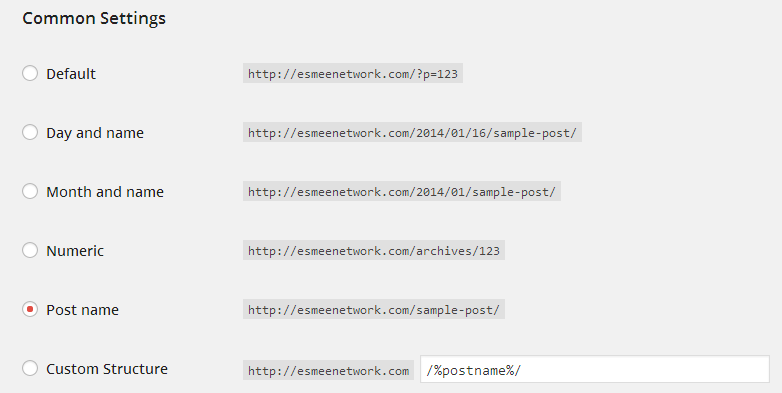
You will see six different options. The choice of permalink is an important factor for your on-site SEO. The default permalink structure is of no use. Adding day or month to blog links is of no use for visitors or Google.
I recommend choosing the Post Name structure.
3. WordPress Blog Tagline
Visit: Dashboard > Settings > General
“Just another WordPress blog” is the default blog tagline message for every WordPress blog.
If you don’t want to come across as a noob, change it to something catchy; something that defines what your blog is all about.
4. WordPress Discussion Settings
Visit: Dashboard > Settings > Discussion
I recommend the following Discussion settings.
I have unchecked the “Email me whenever” because I login to my blogs daily. But if you won’t be so frequent, check both the options there.
Below you will also see Avatar settings.
Click on display avatars and then you must select the “Blank” option for those who don’t have gravatar linked image because it puts less pressure on the hosting server.
5. Minimize Post Revisions
If you’ve used WordPress before, you will know that the system automatically saves posts every few seconds. While this is okay but if you have a lot of blog posts, it adds up on the blog database. Sometimes it might make the blog slow.
There are two solutions:
(a) Edit the wp-config.php file in Notepad or browser directly. Add this code – define(‘WP_POST_REVISIONS’, false); – near the other ‘define’ you will see there. This will disable auto post saving and will only save the post when you click ‘Save’.
Alternatively, you can also add the code – define(‘WP_POST_REVISIONS’, 2); – where 2 is the number of revisions to save.
(b) If you don’t want to go into coding as in the above step, you can install the Better Delete Revision plugin. Run out the plugin every week and manually delete the revisions. You save a lot of space here. When not in use, just deactivate the plugin.
6. Use Google XML Sitemap Plugin
This is a highly recommended plugin. You want Google and other search engines to index your blog, right? You need a sitemap to do so.
Install the Google XML Sitemap plugin, activate, adjust the settings according to your requirement and you are all set up. The sitemap helps any search engine bot to map the domain easily and index it.
Once done, you need to submit the sitemap via Google Webmaster Central.
7. Set up Database Manager
Server issues, corrupt files, WordPress inaccessibility can cripple your blog. To prevent this, you need to have backup database in hand all the time.
While you can login to your hosting account and do a database backup download, another option is to use the WP-DB Manager plugin which backsup the complete site and emails you the database according to your setting.
8. Use Google Analytics
Some people prefer to wait few days before setting up Analytics but I recommend it from day one.
Go to Google Analytics and set up an account with the domain name. Analytics will generate a code which you need to add on the blog, either in the footer or header section.
Most of the themes today have dedicated spaces for adding this code. If you don’t have such theme, you need to edit your current theme code. Go to either the header or footer file accessible with the theme and add the code before the <head> section.
9. www or non-www version
Visit: Dashboard > Settings > General
You need to choose whether your domain will be http://www.yourdomain.com or http://yourdomain.com. If you don’t decide, search engines will index both the versions and create a lot of duplicate pages, which is not at all good for your blog.
Hence, go to the General section and specify how you want the domain to be searched and indexed.
10. Remove Default Content
When you install a fresh WordPress site, a default post and page is created. Visit each tab from Dashboard and remove the default content; otherwise, search engines will index them but you don’t need them.
In the next few posts, we will look into coding, themes, plugins to install and pages to add before you add the first blog post.

5 comments
Hi mam,
I was unaware about this tips. really this are very important things to do after wordpress installation.Recently i moved on to wp,and i was in search of this kind of tips. thank you for sharing.
Hi Sameer, I am glad that the post could help you. If you have further questions, feel free to ask here.
I just installed wordpress on my blog and I followed whatever its written here.. can u please suggest some plugins??
Sure Lalitha, I am writing a follow-up post for this and will include the plugins necessary for a new WordPress blog.
~ Chitra
Great Post!
One problem i keep running into with WordPress is that when i try and chance the permalink settings to what you recommend above it keeps asking me to edit to .htaccess file but when i login to my FTP server there isent a .htaccess file. I have tryed making sure i can see hidden files but no joy.
Any ideas?
Thanks in advance and keep up the great posts, we all enjoy them!